Samdim Design Group Il-96
review
The Ilyushin Il-96 is a long range wide-body jet airliner produced by the Ilyushin design bureau. The Il-96 is based on the Il-86, but shorter and equipped with more advanced technology such as powerful Aviadvigatel PS-90 two-shaft turbofan engines, supercritical wings fitted with winglets, a glass cockpit, and a fly-by-wire control system. The development of the Il-96 started in mid-80s. The first flight of the prototype took place on 28 September 1988. The first production Il-96 entered service with Aeroflot Russian International Airlines in 1993. There are three main variants: the Il-96-300, Il-96M/T and Il-96-400. The Il-96M is a stretched (10 m / 30 ft) variant of the Il-96-300 with Western-style avionics and is powered by Pratt & Whitney PW2337 engines. The Il-96-400 is identical to the 96M, but equipped with Russian avionics and Aviadvigatel PS90-A1 turbofans.
The Samdim Design Group is developer of various Russian aircraft for FS2004 and FSX. Their Ilyushin Il-96 is a freeware product, compatible with FS2004 and FSX. The exterior looks good and is very frame rate friendly. Only the aeroflot livery is included. Everything works well and all the usual animations are present. The 2d panel is very simple and build with a few FS2004 default gauges. The autobrake doesn't seem to work, as are the EPR values. The main landing gear looks nice, but the animation is not right. The wheels are sinking a bit into the ground on takeoff and landing. Also, the suspension is unrealistic, the wheels are going up and down, but the fuselage stays level. Interesting detail: the brake disks color red on roll out after landing.
--
the good
the bad
License |
: | Freeware |
Panel |
: | Yes |
Virtual Cockpit |
: | No |
Wingview |
: | Yes |
Sound |
: | No |
Developed for |
: | FS2004 |
Compatibility |
: | FS2004 FSX |
Wingflex |
: | Yes, gear compression based |
Landing gear |
: | Unrealistic suspension, floating |
Rudder effect |
: | Realistic |
FS2004 |
: |
|
FSX |
: |
|
Links
notes
This aircraft is fully compatible with FSX. Follow these directions if you want to fly this aircraft in FSX:
1. Unzip ilyushinil96.zip to a temp. folder. Go to the temp. folder and run the installer (install_il96.exe). When the installer asks you to choose an installation folder, make sure it's a different location than where your FSX or FS2004 is installed. For example: C:\Program Files\Microsoft Games\Flight Simulator 10 . Then press next and the installer will ask you if it's alright to create a new directory (folder). Click on "Yes" and wait until the aircraft has been installed.
2. Now go to the folder called "aircraft" which is now in the new folder (e.g. C:\Program Files\Microsoft Games\Flight Simulator 10\Aircraft\ ). In that folder, you'll see another folder "Ilyushin Il96". Copy that folder to the aircraft folder of FSX (e.g. C:\Program Files\Microsoft Games\Microsoft Flight Simulator X\SimObjects\Airplanes\ ).
3. Now you can delete the folder that you've created for the installation (C:\Program Files\Microsoft Games\Flight Simulator 10\). Make sure you don't delete the real FS2004 or FSX folder!
4. Go to the sound folder of the Ilyushin Il96 (e.g. C:\Program Files\Microsoft Games\Microsoft Flight Simulator X\SimObjects\Airplanes\Ilyushin Il96\sound\) and open the file "sound.cfg". Change:
[fltsim]
alias=b737_400\sound
to:
[fltsim]
alias=b737_800\sound
5. OPTIONAL: Thumbnail image for the aircraft selection list.
Right-click on the image below and choose "Save Picture As..." or "Save Image As...", browse to the folder \Program Files\Microsoft Games\Microsoft Flight Simulator X\SimObjects\Airplanes\Ilyushin Il96\ and save the thumbnail.jpg image.

Next time when you start FSX, the aircraft should be visible in the aircraft selection list and work fine. If you download additional liveries, you can make thumbnail images yourself: you need to make a screenshot of each livery of the aircraft and resize it to 256x128 pixels (use an image editor like photoshop, paintshop or whatever you prefer). Make sure the image format is JPG and name each of them "thumbnail.jpg". Then copy the image to each texture folder inside the aircraft folder.
Add a Comment


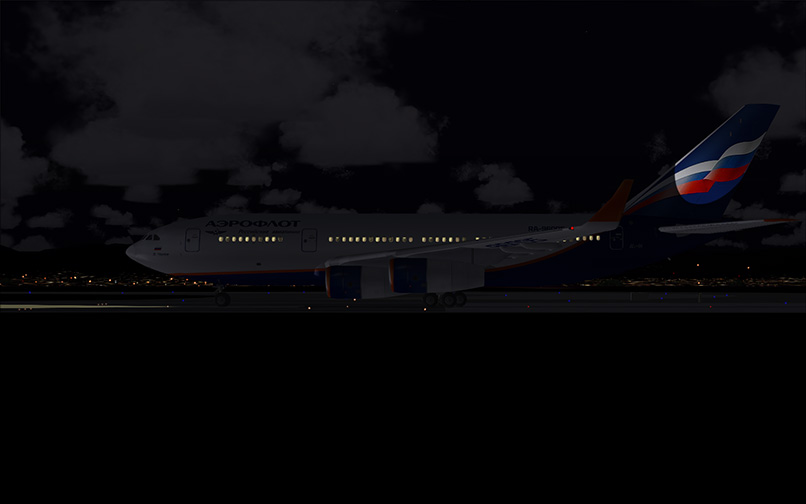

There are no comments for this aircraft